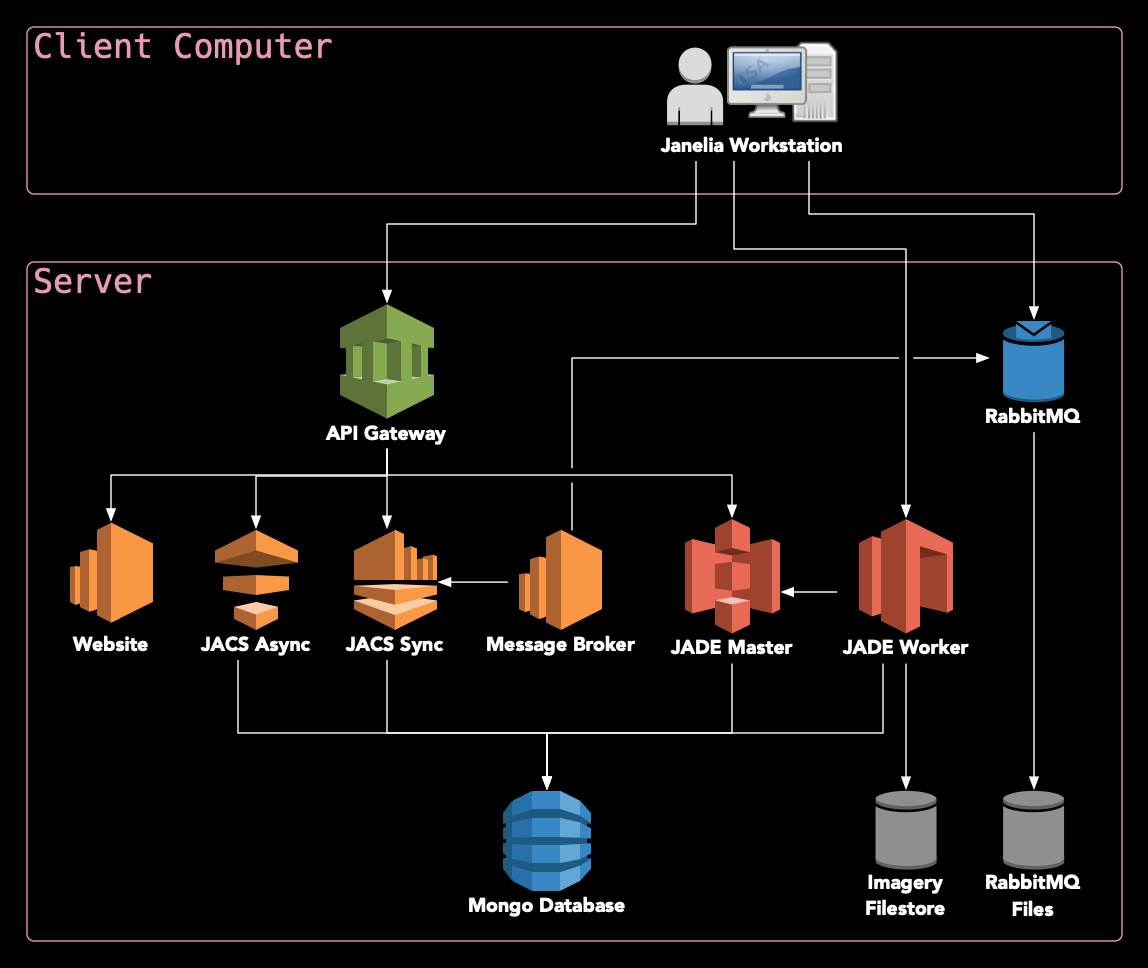Single server deployment
This document describes a Janelia Workstation deployment intended for setting up a personal development environment. Unlike the canonical distributed deployments which use Docker Swarm, this deployment uses Docker Compose to orchestrate the services on a single server.
Note that this deployment does not build and serve the Workstation client installers, although that could certainly be added in cases where those pieces need to be developed and tested. In most cases, however, it is expected that this server-side deployment be paired with a development client built and run directly from IntelliJ or NetBeans.
System Setup
This deployment should work on any system where Docker is supported. Currently, it has only been tested on Scientific Linux 7 and macOS Mojave.
To install Docker and Docker Compose on Oracle Linux 8, follow these instructions.
Clone This Repo
Begin by cloning this repo:
git clone https://github.com/JaneliaSciComp/jacs-cm.git
cd jacs-cm
Configure The System
Next, create a .env.config file inside the jacs-cm directory. This file defines the environment (usernames, passwords, etc.) You can copy the template to get started:
cp .env.template .env.config
vi .env.config
At minimum, you must customize the following:
- Configured the
UNAMEandGNAMEto your liking. Ideally, these should be your username and primary group. - Setup
REDUNDANT_STORAGEandNON_REDUNDANT_STORAGEto point to directories accessible byUNAME:GNAME. If you want to use the defaults, you may need to create these directories and set the permissions yourself. - Set
HOST1to the hostname you are deploying on. If possible, use a fully-qualified hostname – it should match the SSL certificate you intend to use. - Fill in all the unset passwords with >8 character passwords. You should only use alphanumeric characters, special characters are not currently supported.
- Generate 32-byte secret keys for JWT_SECRET_KEY and MONGODB_SECRET_KEY.
Enable Databases (optional)
Currently, Janelia runs MongoDB outside of the Swarm, so they are commented out in the deployment. If you’d like to run the databases as part of the swarm, edit the yaml files under ./deployments/jacs/ and uncomment the databases.
Initialize Filesystems
The first step is to initialize the filesystem. Ensure that your REDUNDANT_STORAGE (default: /opt/jacs), NON_REDUNDANT_STORAGE (default: /data) directories exist and can be written to by your UNAME:GNAME user (default: docker-nobody).
If you are using Docker for Mac, you’ll need to take the additional step of configuring share paths at Docker -> Preferences… -> File Sharing. Add both REDUNDANT_STORAGE and NON_REDUNDANT_STORAGE and then click “Apply & Restart” to save your changes.
Next, run the filesystem initialization procedure:
./manage.sh init-local-filesystem
You should see output about directories being created and initialized. If there are any errors, they need to be resolved before moving further.
Once the initialization is complete, you can manually edit the files found in CONFIG_DIR. You can use these configuration files to customize much of the JACS environment.
SSL Certificates
At this point, it is strongly recommended is to replace the self-signed certificates in CONFIG_DIR/certs/* with your own certificates signed by a Certificate Authority:
sudo cp /path/to/your/certs/cert.{crt,key} $CONFIG_DIR/certs/
sudo chown docker-nobody:docker-nobody $CONFIG_DIR/certs/*
If you use self-signed certificates, you will need to set up the trust chain for them later.
External Authentication
The JACS system has its own self-contained authentication system, and can manage users and passwords internally.
If you’d prefer that users authenticate against your existing LDAP or ActiveDirectory server, edit $CONFIG_DIR/jacs-sync/jacs.properties and add these properties:
LDAP.URL=
LDAP.SearchBase=
LDAP.SearchFilter=
LDAP.BindDN=
LDAP.BindCredentials=
The URL should point to your authentication server. The SearchBase is part of a distinguished name to search, something like “ou=People,dc=yourorg,dc=org”. The SearchFilter is the attribute to search on, something like “(cn={{username}})”. BindDN and BindCredentials defines the distinguished name and password for a service user that can access user information like full names and emails.
Start All Containers
Now you can bring up all of the application containers:
./manage.sh compose up -d
You can monitor the progress with this command:
./manage.sh compose ps
Initialize Databases
If you are running your own databases, you will need to initalize them now:
./manage.sh init-databases
Verify Functionality
You can verify the Authentication Service is working as follows:
./manage.sh login
You should be able to log in with the default admin account (root/root), or any LDAP/AD account if you’ve configured external authentication. This will return a JWT that can be used on subsequent requests.·
If you run into any problems, these troubleshooting tips may help.
Updating Containers
Containers in this deployment are automatically updated by Watchtower whenever a new one is available with the “latest” tag. To update the deployment, simply build and push a new container to the configured registry.
Stop All Containers
To stop all containers, run this command:
./manage.sh compose down
Build and Run Client
Now you can checkout the Janelia Workstation code base in IntelliJ or NetBeans and run its as per its README.
The client will ask you for the API Gateway URL, which is just http://$HOST1. In order to automatically connect to your standalone gateway instance, you can create a new file at workstation/modules/Core/src/main/resources/my.properties with this content (replacing the variables with the values from your .env.config file):
api.gateway=https://$HOST1
Feedback
Was this page helpful?
Glad to hear it! Please tell us how we can improve.
Sorry to hear that. Please tell us how we can improve.